Table of Contents
- Step 1: Go into “Orders” tab , you can see all your orders which are complete but shows “Unpaid”
- Step 2: Go to “Payments” tab and click on the “Withdrawal” button on top right.
- Step 3: Now select all the completed orders and click on the “Request” button.
- Step 4: If you have followed all the steps correctly, a message will be displayed like this.
- Step 5: To check if the steps have worked all your orders that had the tag of “Unpaid” have become “Paid”
This is a question asked frequently – How do you clear the “Unpaid” alert on the orders page even after completing the order? Follow the steps below to turn all those reds into green.
Step 1: Go into “Orders” tab , you can see all your orders which are complete but shows “Unpaid” #
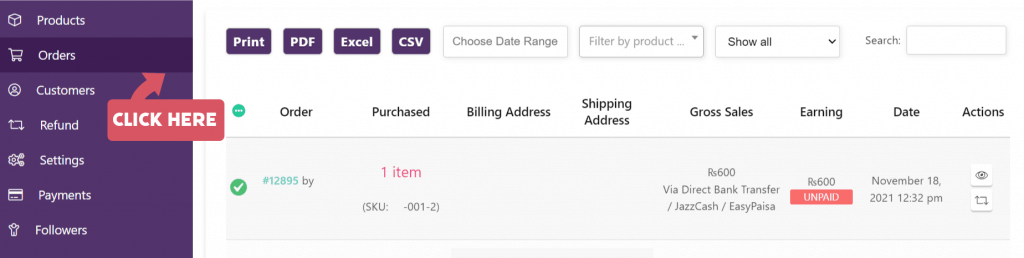
Step 2: Go to “Payments” tab and click on the “Withdrawal” button on top right. #
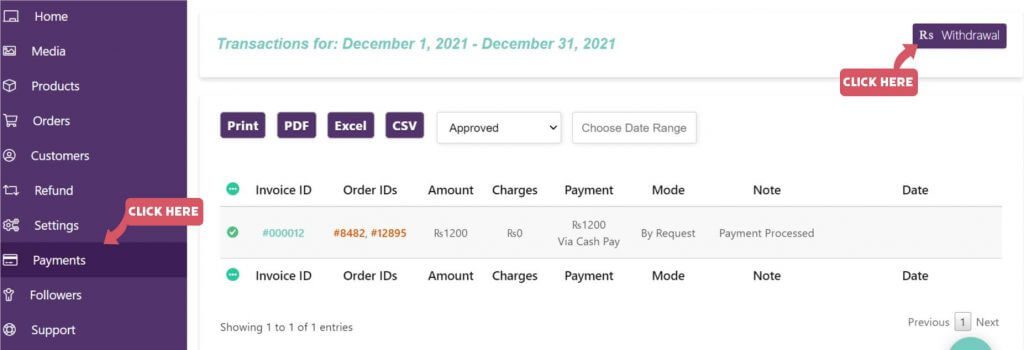
Step 3: Now select all the completed orders and click on the “Request” button. #
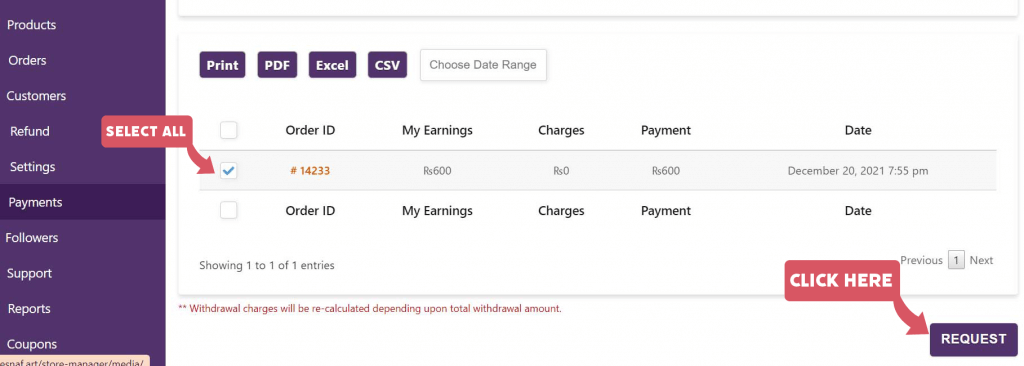
Step 4: If you have followed all the steps correctly, a message will be displayed like this. #
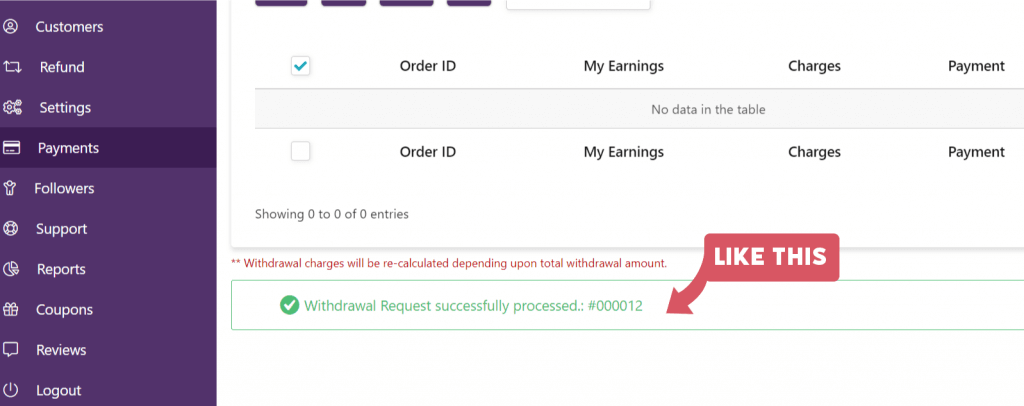
Step 5: To check if the steps have worked all your orders that had the tag of “Unpaid” have become “Paid” #
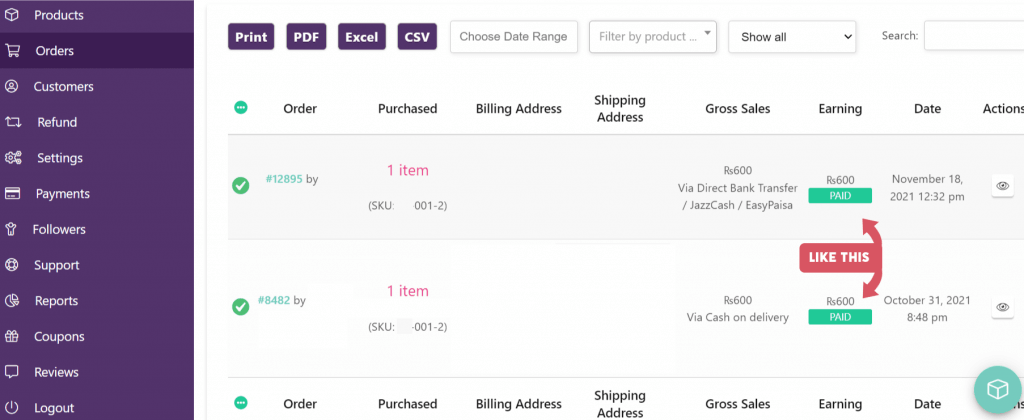





 No products in the cart.
No products in the cart.