Table of Contents
- Step 1: Go to Settings
- Step 2: Click on Shipping
- Step 3: Select "Shipping by Zone"
- Step 4: Select your preferred city or "Zone" from our list
- Step 5: Click on "Edit"
- Step 6: Click on "Add Shipping Method"
- Step 7: Select your preferred Shipping Method from the drop-down menu
- Flat Rate Shipping
- Local Pickup
- Free Shipping
- Step 1: Click on "Edit"
- Free Shipping (without minimum order amount) - if you want your customers to get free shipping without any minimum order limit. Let the cost be 0 and Click "Save Method Settings"
- Free Shipping (with minimum order amount) - if you want your customers to get free shipping without any minimum order limit. Put your required minimum order amount and Click "Save Method Settings"
Zones are basically cities. Zone based shipping comes in handy when you’re selling to multiple cities from your store. Here’s a step by step guide on how to properly set it up.
Step 1: Go to Settings #
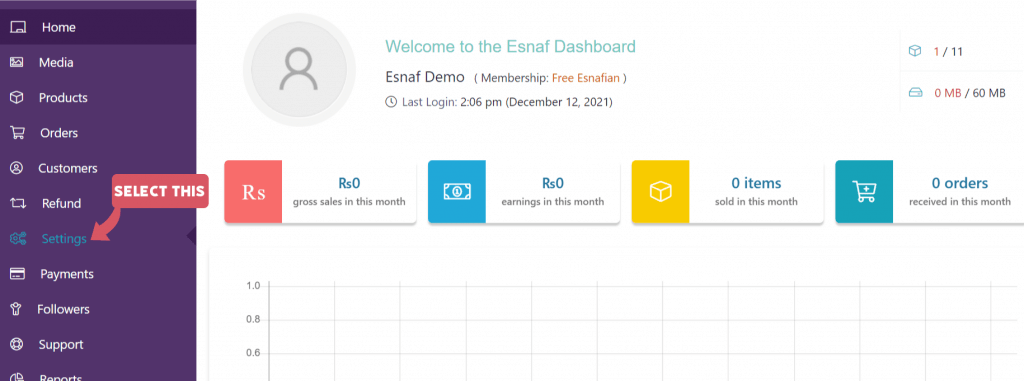
Step 2: Click on Shipping #
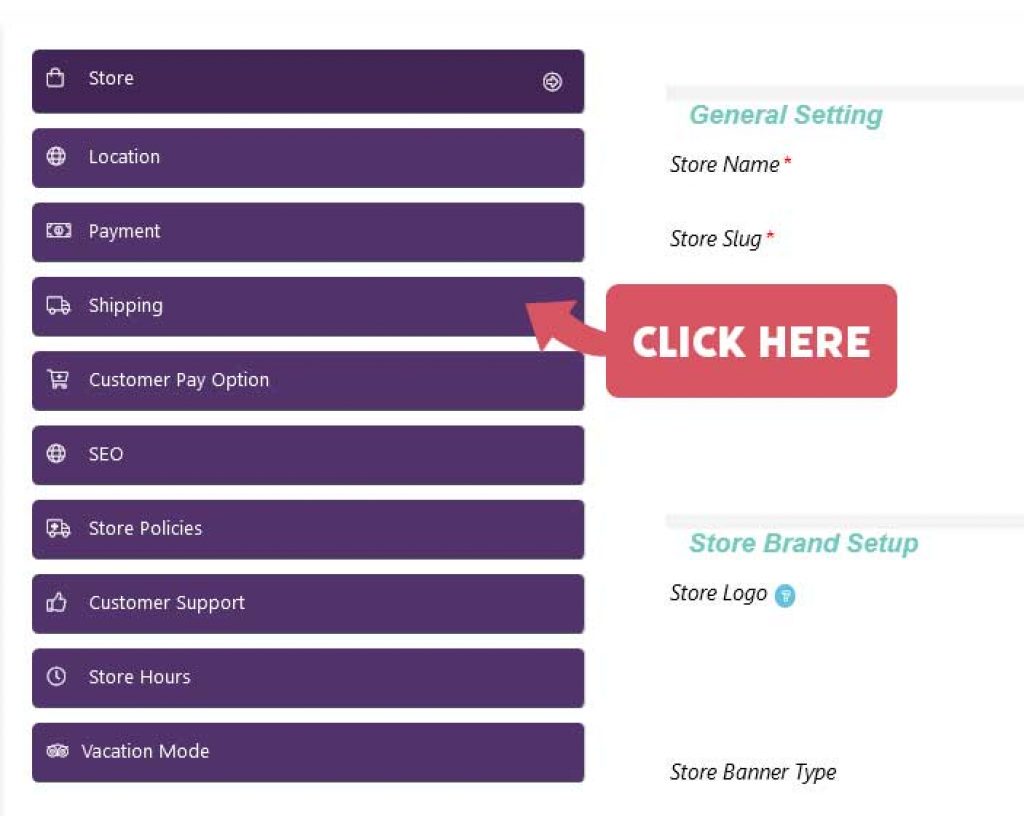
Step 3: Select “Shipping by Zone” #
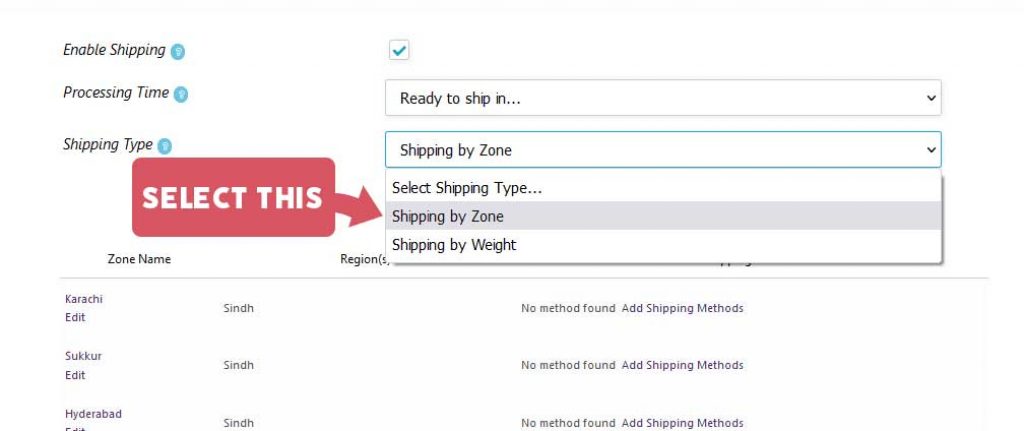
Step 4: Select your preferred city or “Zone” from our list #
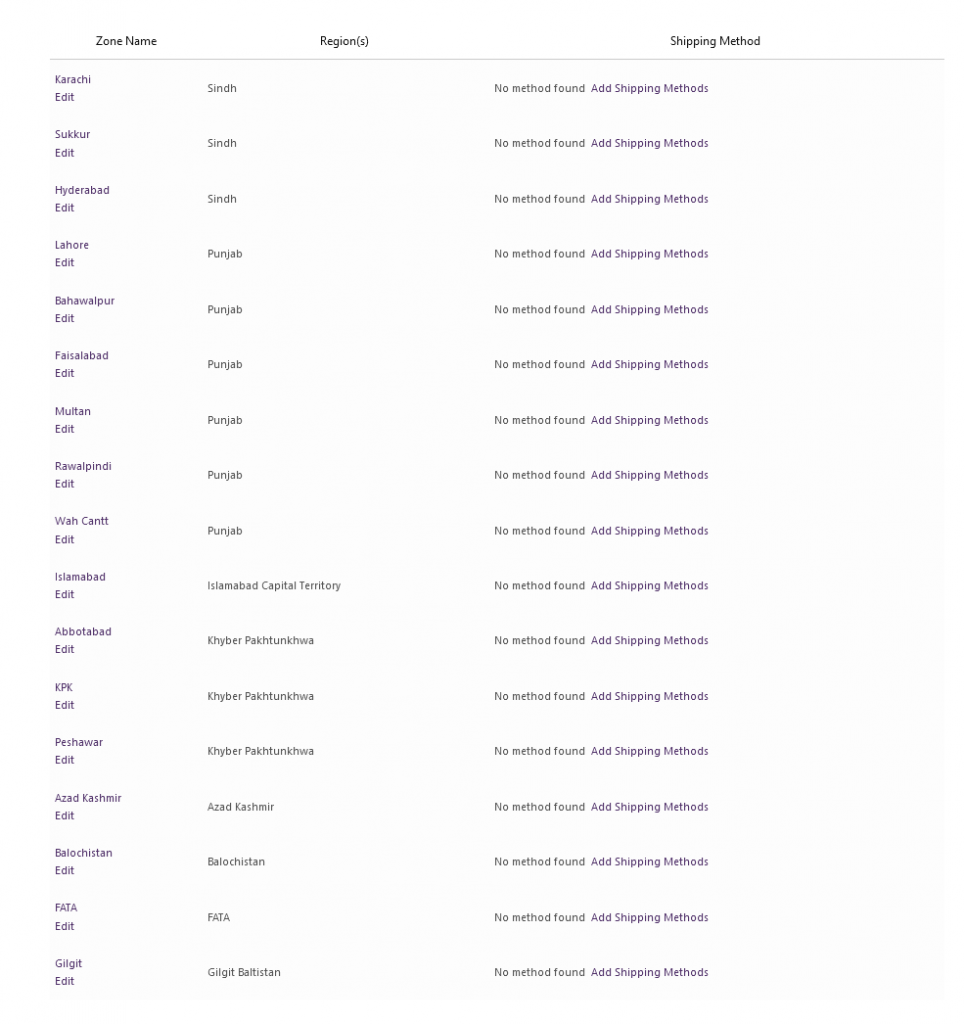
For this tutorial, we will apply our shipping rates to Karachi and show how it’s done. So with Karachi as our city, let’s move to the next step. #
Step 5: Click on “Edit” #
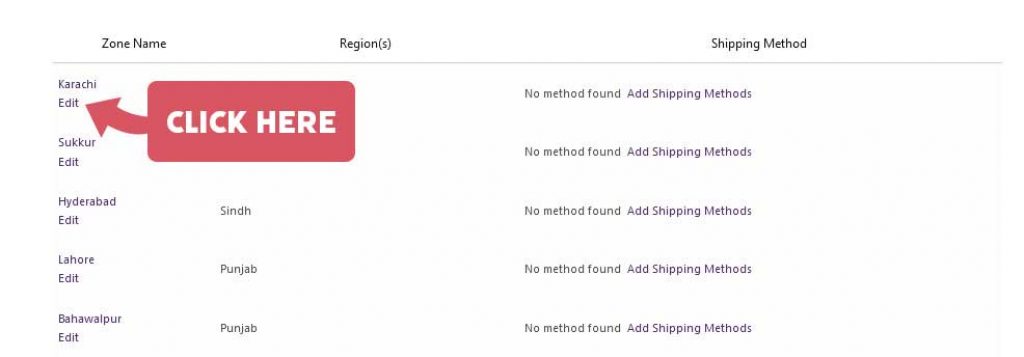
Step 6: Click on “Add Shipping Method” #
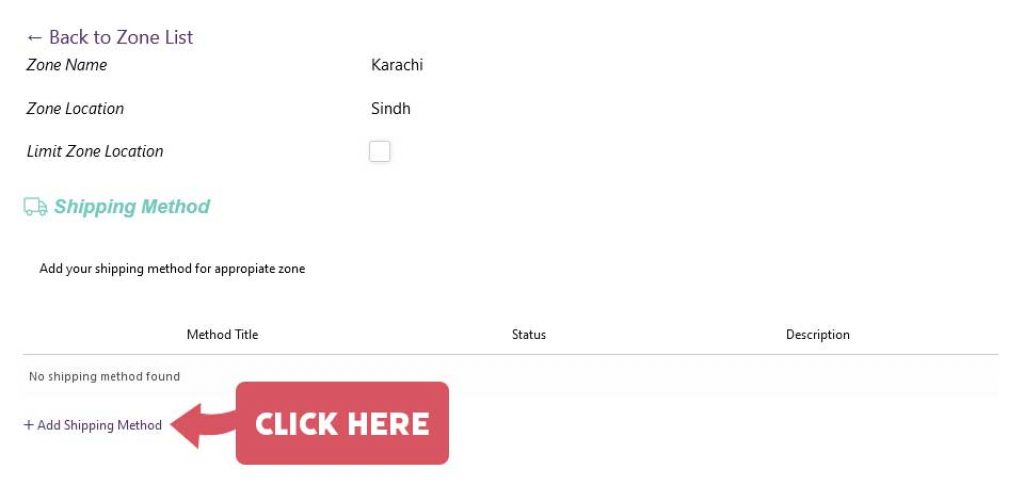
Step 7: Select your preferred Shipping Method from the drop-down menu #
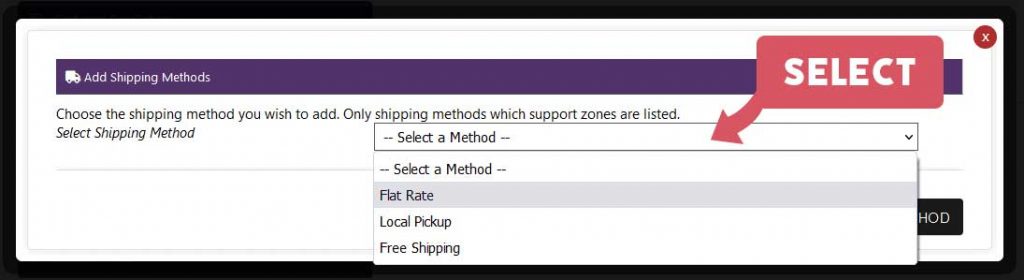
Flat Rate Shipping #
Step 1: Click on “Edit” #
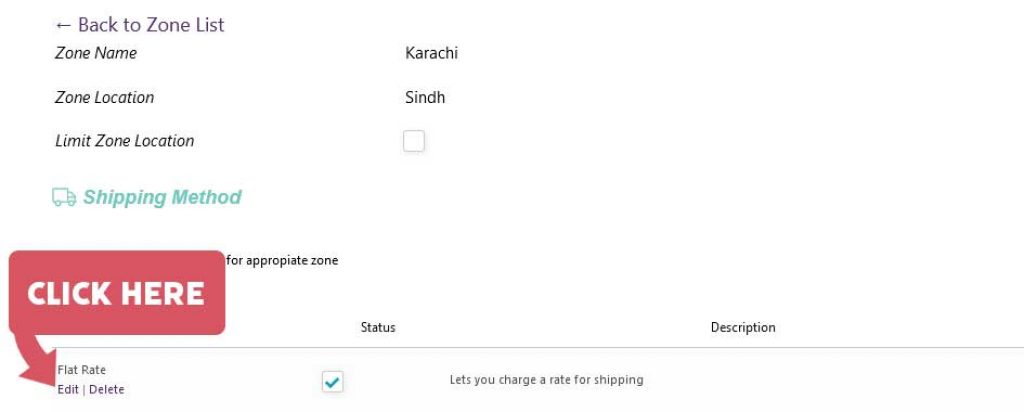
Step 2: Put your shipping price in the “Cost” box and click “Save Method Settings” #
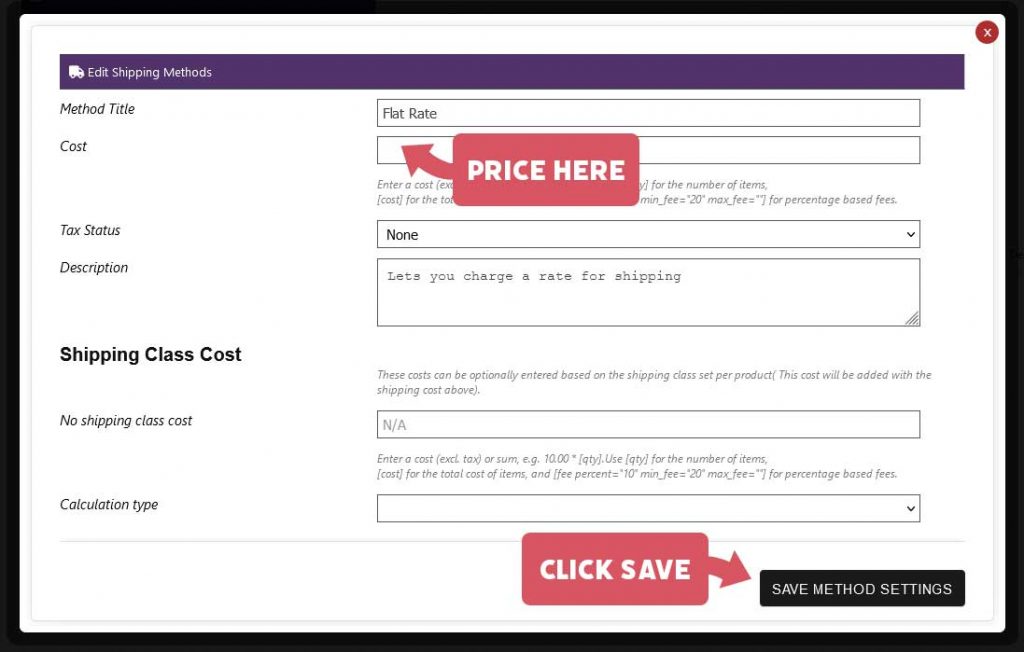
Local Pickup #
Step 1: Click on “Edit” #
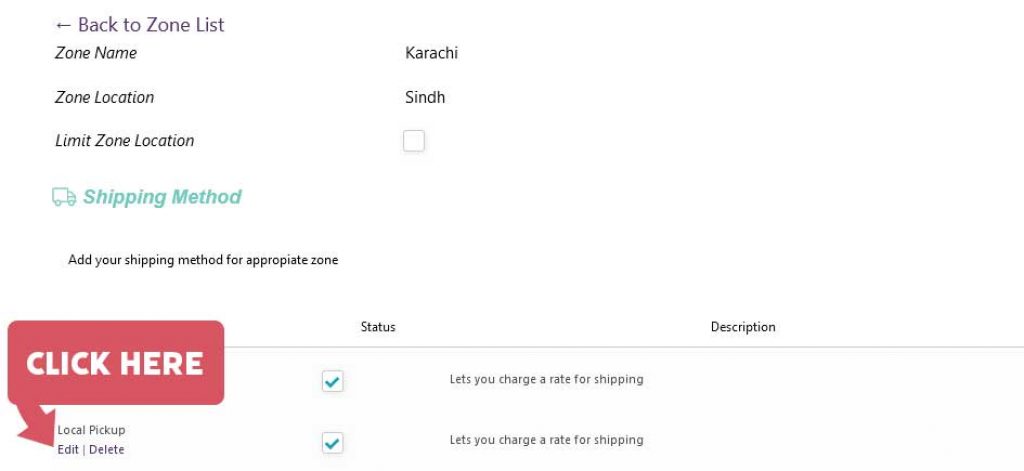
Step 2: Put your shipping price in the “Cost” box and click “Save Method Settings” #
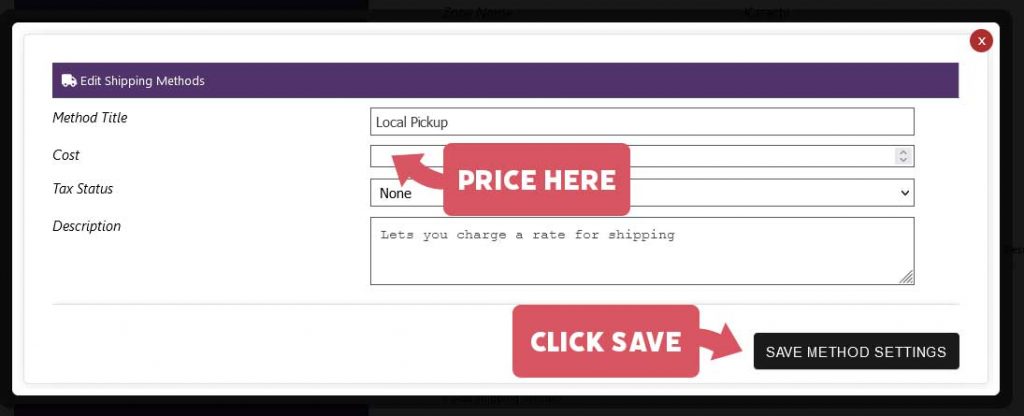
Free Shipping #
Step 1: Click on “Edit” #
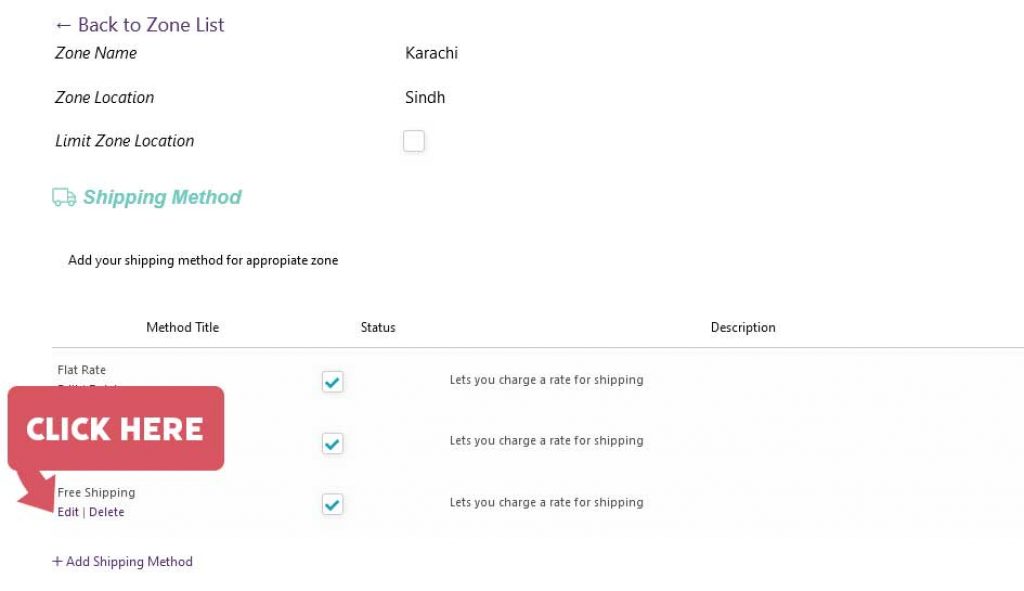
Free Shipping (without minimum order amount) – if you want your customers to get free shipping without any minimum order limit. Let the cost be 0 and Click “Save Method Settings” #
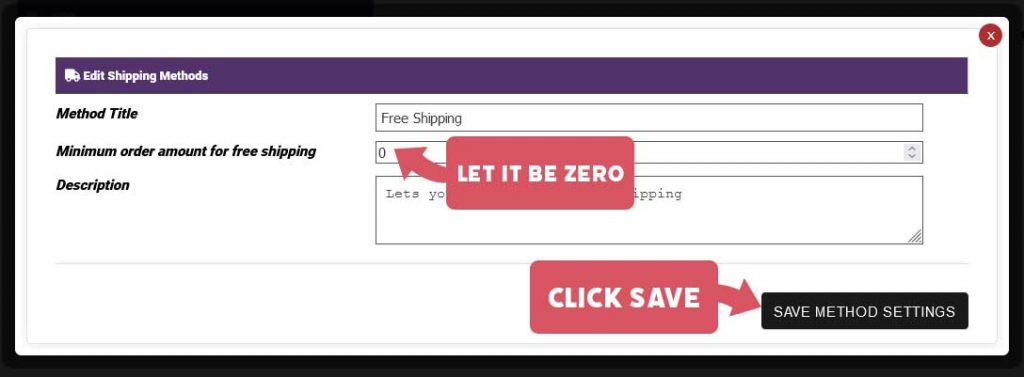
Free Shipping (with minimum order amount) – if you want your customers to get free shipping without any minimum order limit. Put your required minimum order amount and Click “Save Method Settings” #
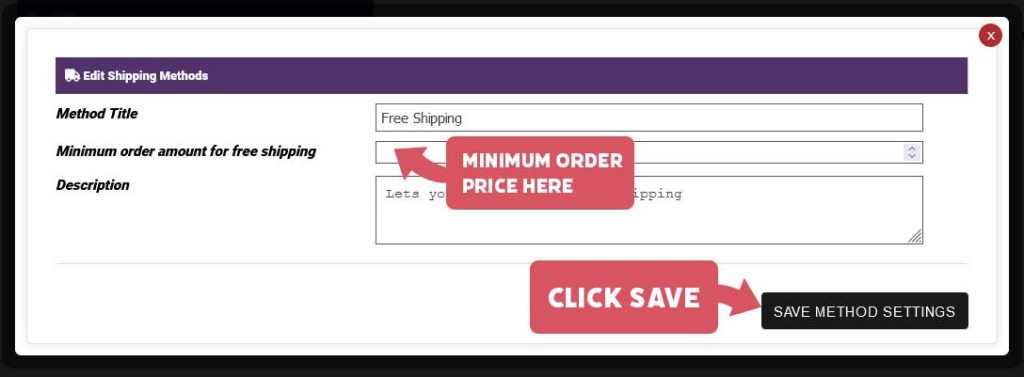
That’s it! You can follow the same steps for different zones to apply separate citywide shipping pricing accordingly to your liking!





 No products in the cart.
No products in the cart.